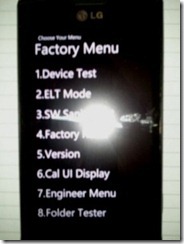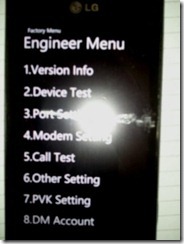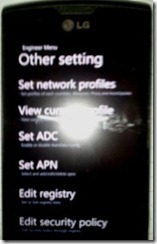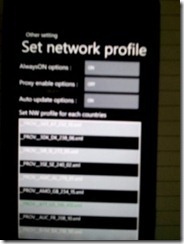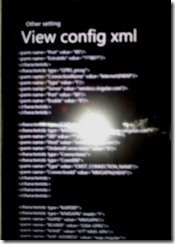I received a Windows Phone 7 device by attending the Microsoft PDC in Redmond this year. I was given an LG E900 device. The phone came from Vodafone in Germany. It even has the European style electrical plug, luckily they provided an adaptor.
The story goes that Microsoft approached AT&T to buy phones for the PDC attendees. AT&T refused so Microsoft bought phones from Vodafone. Microsoft then employed someone to switch the language of each phone from German to English. I don’t know if this is entirely true, but that was the story going around the PDC.
Like many others, I popped the SIM card out of my IPhone and placed it in the E900. ADC was not enabled so I had to set many properties of the phone carrier that a normal customer would not have to. My carrier is AT&T. I first had to set the APN to enable data access. This can be done by going to the Settings app, choosing cellular from the system page and clicking the ‘edit apn’ button on the bottom of the page. In the APN text box enter: wap.cingular then click the done button (check mark).
You may also have to set your SMS number although this was done automatically for me. Settings app, flip to the applications page and choose ‘messaging.’ Here you will find the SMS center number. You can call AT&T to get your number, mine is +13123149810.
Next you may need to set the voicemail number. I had to do this. Settings app, flip to the applications page and choose ‘phone.’ Here you will see the voicemail number. Once again I obtained this number by calling AT&T, yours may be different, mine is +13174379963.
Enabling MMS
Everything was now working on the phone except for MMS. I was able to get the required MMS settings from AT&T, but there did not appear to be a way to put these settings into the phone. I had heard that you could reset the phone and at the first boot (with your SIM card in place) you could set the MMS settings. This turned out to not be true. Thanks to Google translator I was able to get the phone back to English (it booted up in German after the reset). The original instructions came from this site, many thanks to the author of that post. Here is how to enable MMS without resetting your phone. Sorry for the low quality pictures, you can’t take a screen shot of a running app on Windows Phone 7 like you can with an Iphone.
- Open the phone app used to make calls
- Dial ##634# and click call
- This will install the MFG application on your phone (shows up in your installed applications).
- In the MFG application enter the password 277634#*#
- In the Factory Menu choose “Engineer Menu”
- In the Engineer Menu choose “Other Setting”
- In the Other Setting Menu choose “Set ADC” and set it to Enable
- In the Other Setting Menu choose “Set network profiles”
- On the bottom half of the screen you will see a list of XML files that can be used to configure the network profile on your phone. You will have to guess which file you will need for your carrier and country. The currently selected profile will be highlighted in your theme color. You may want to write down the current setting in case you need to go back. Because I am on AT&T in the US, I chose the file _PROV_ATT_US_310_410.xml.
- To view the new settings choose “View current profile” from the “Other Setting” menu. This will bring up the “View config xml” page. This will show you an XML file that contains the new network profile settings that you just placed into your phone. Within this XML file on my phone, I can see (among other things) the settings that the AT&T representative gave to enable MMS.
- Test it out, mine worked!
- The MFG app will now be in your applications page with all of your other apps. You will still need the password to open it.